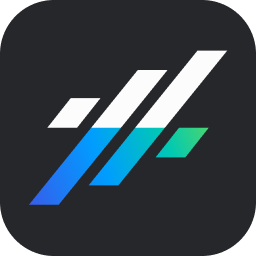Getting Started
Setting Up Your Personal Profile
This tutorial will guide you through the process of setting up your personal profile settings within the platform.
Updated 4 months ago
This tutorial will guide you through the process of setting up your personal profile settings within the platform.
To start, click on the My Profile link in the Settings menu item on the left. This action will load your personal profile settings screen.
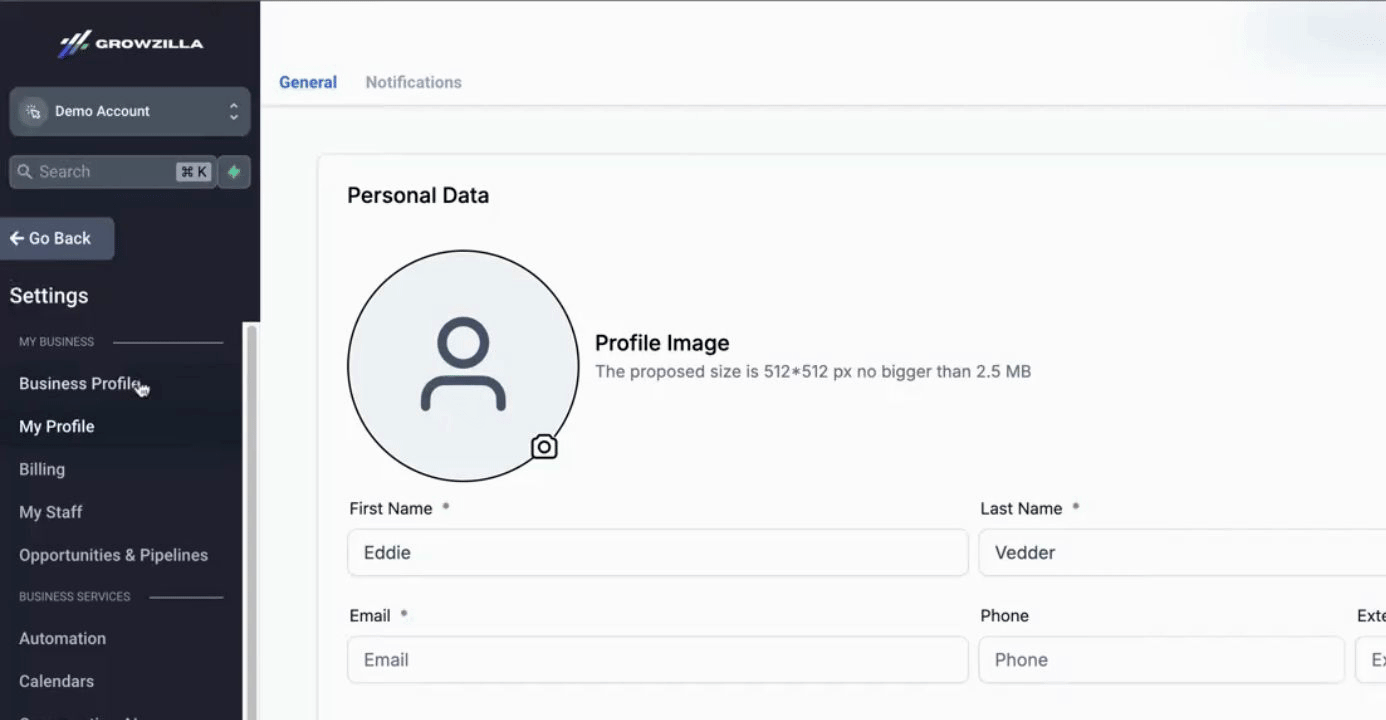
First, you should add a profile image.
Next, you can change your name, email, and contact details. Simply fill in your name, email, and telephone number.
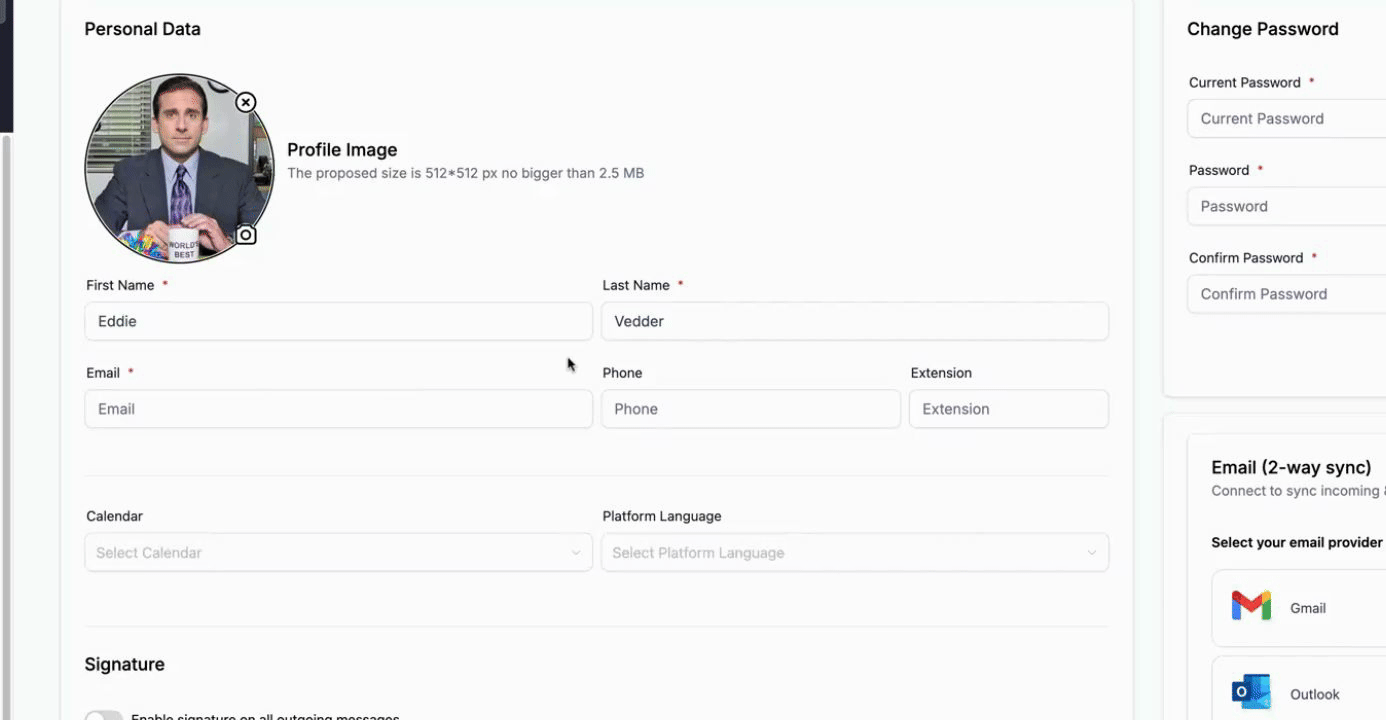
You also have the option to select pre-connected calendars within the Growzilla system for your user profile. Additionally, choose your preferred platform language below.
Below that, you can configure your typical email signature, which is the one you most often want to associate with outgoing emails from the system. You can change the design or copy-paste any code from an external email signature designing tool into the provided box. Furthermore, click enable signature on all outgoing messages and ensure you click update profile when you're done to set this as the default email signature.
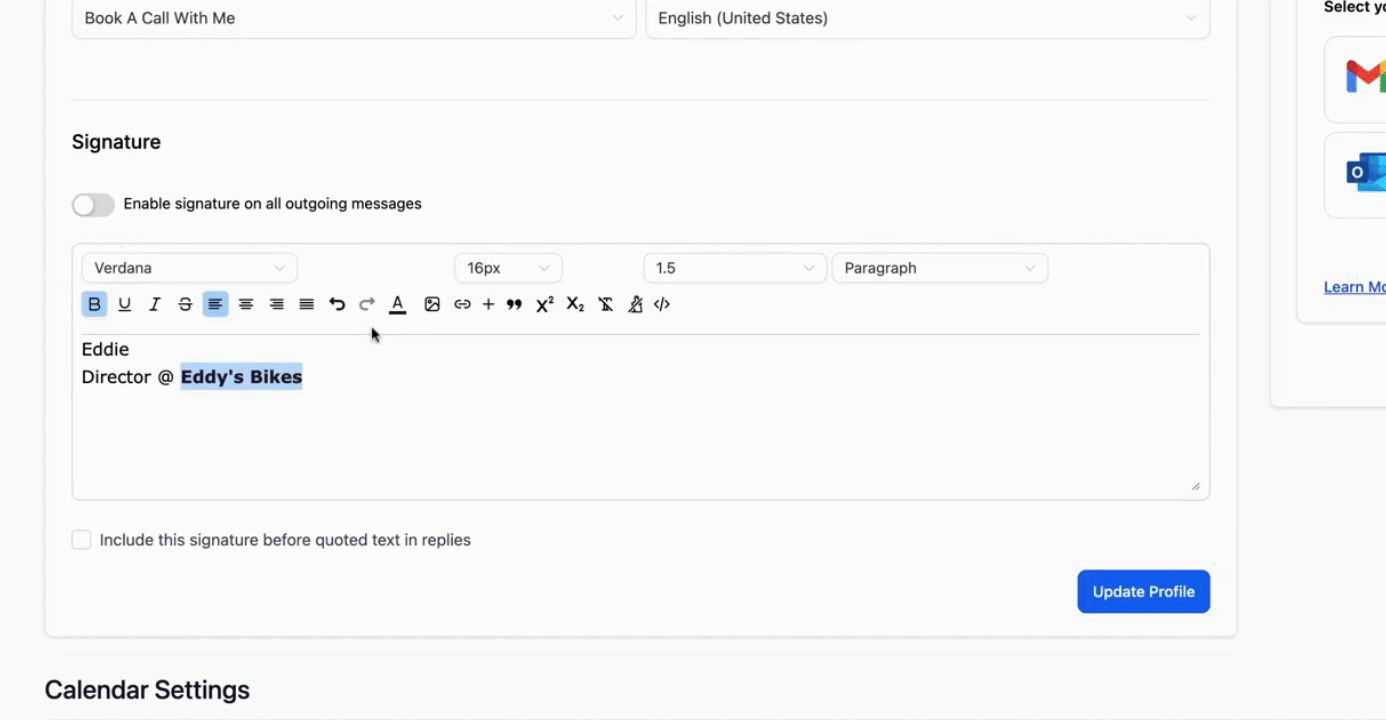
On the right-hand side, you can change your password.
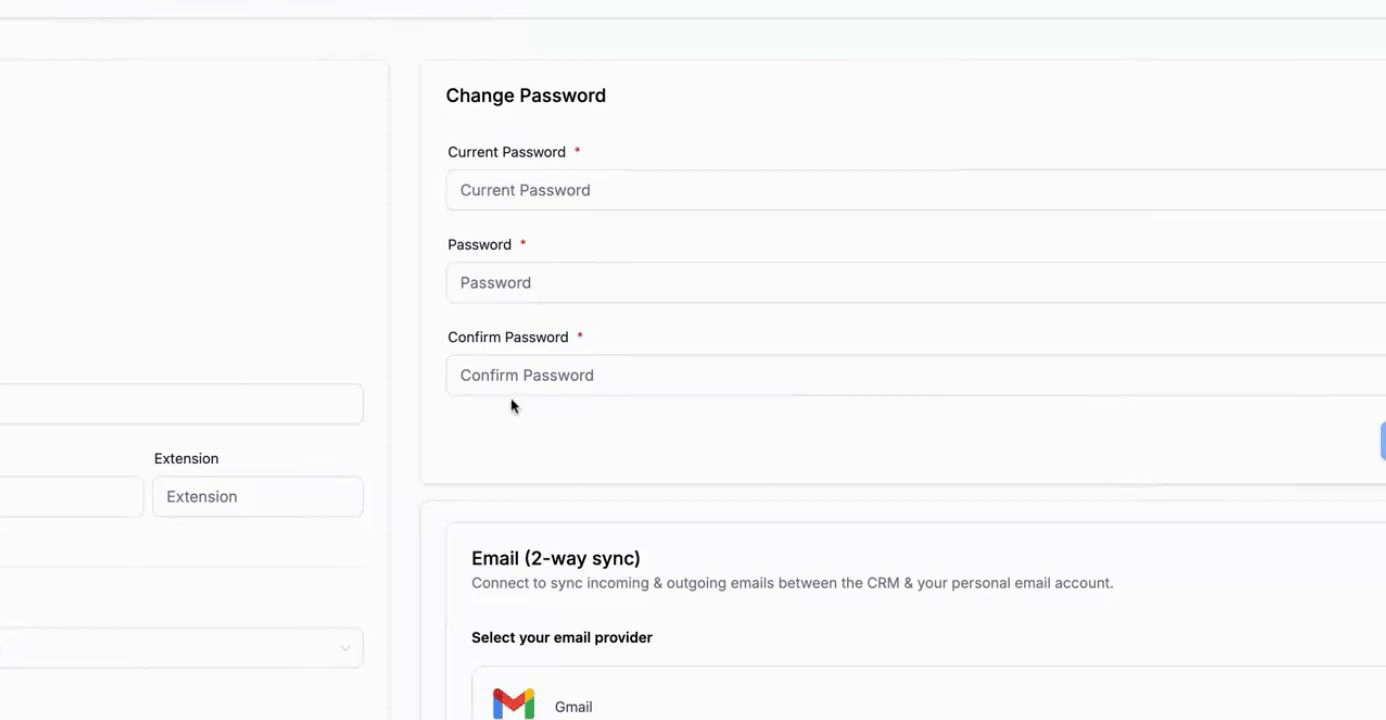
Below that, you can set up email two-way sync between Gmail or Outlook and Growzilla. This feature is excellent for keeping conversations in sync between both platforms. If you send an email from Growzilla, it will be duplicated and synced into your Gmail inbox or Outlook inbox. Any follow-up emails within your email clients will also be synced back to Growzilla.
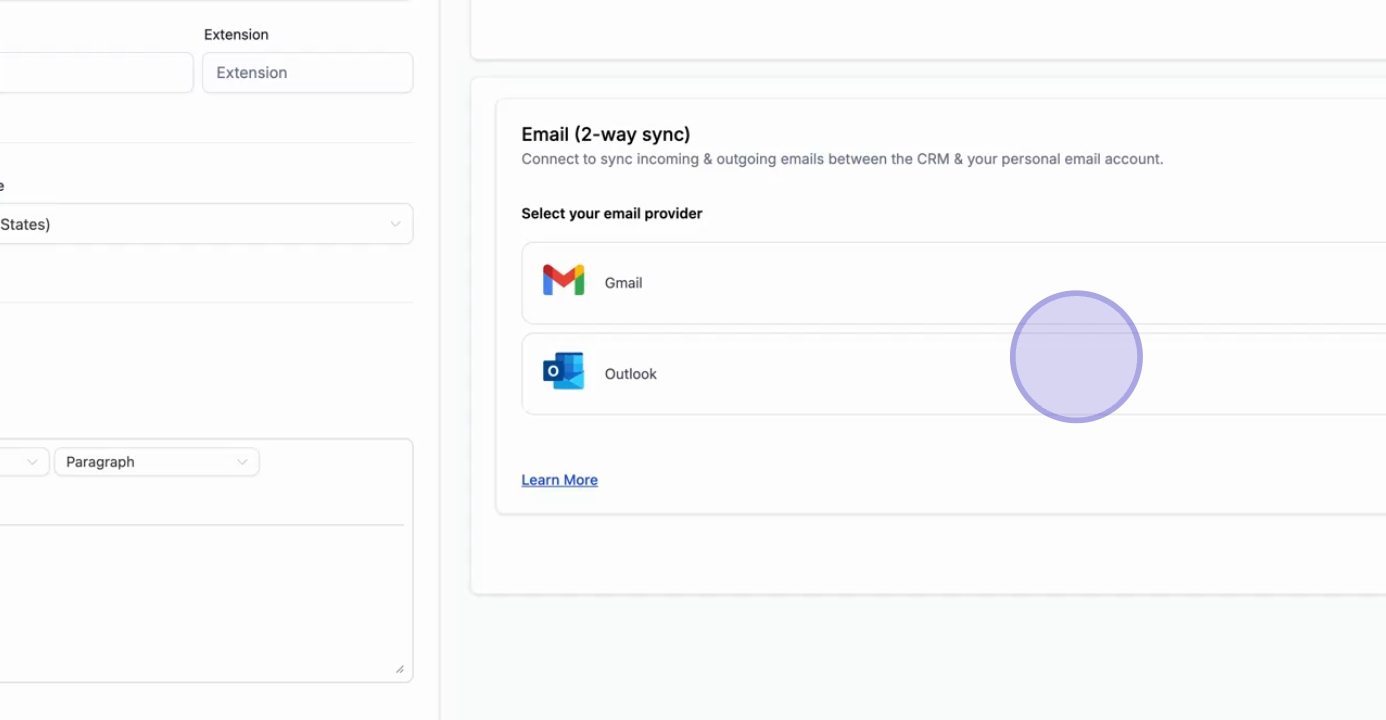
For calendar settings, you will want to enable either a Google, Outlook, or iCloud calendar sync between Growzilla and your personal calendars. Simply connect one of these options and enter the necessary details for the connection to Growzilla.
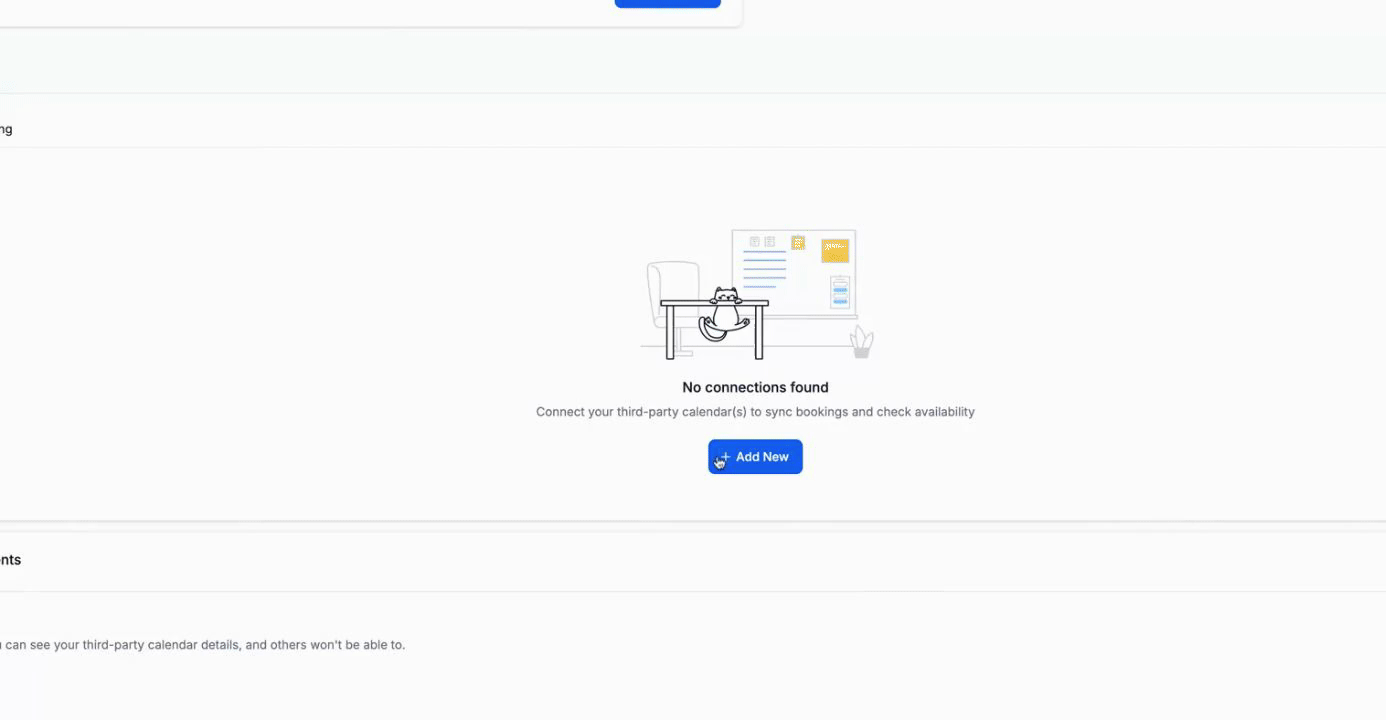
You also have the option to connect Zoom if you conduct video calls. Private mode for synced events will hide any private calendar events from other users in your team on the platform.
Your user availability can be set next. Here, you can choose the most frequently required meeting location. If you conduct virtual calls, consider connecting with platforms like Zoom or Google Meet. For meetings at your physical business address, leave the address as is. You can type in the actual address or use the custom field provided. Make sure to enter your time zone and set your available office hours by indicating the start and end time of your day. You can then click copy to all fields below. Finally, update your availability.
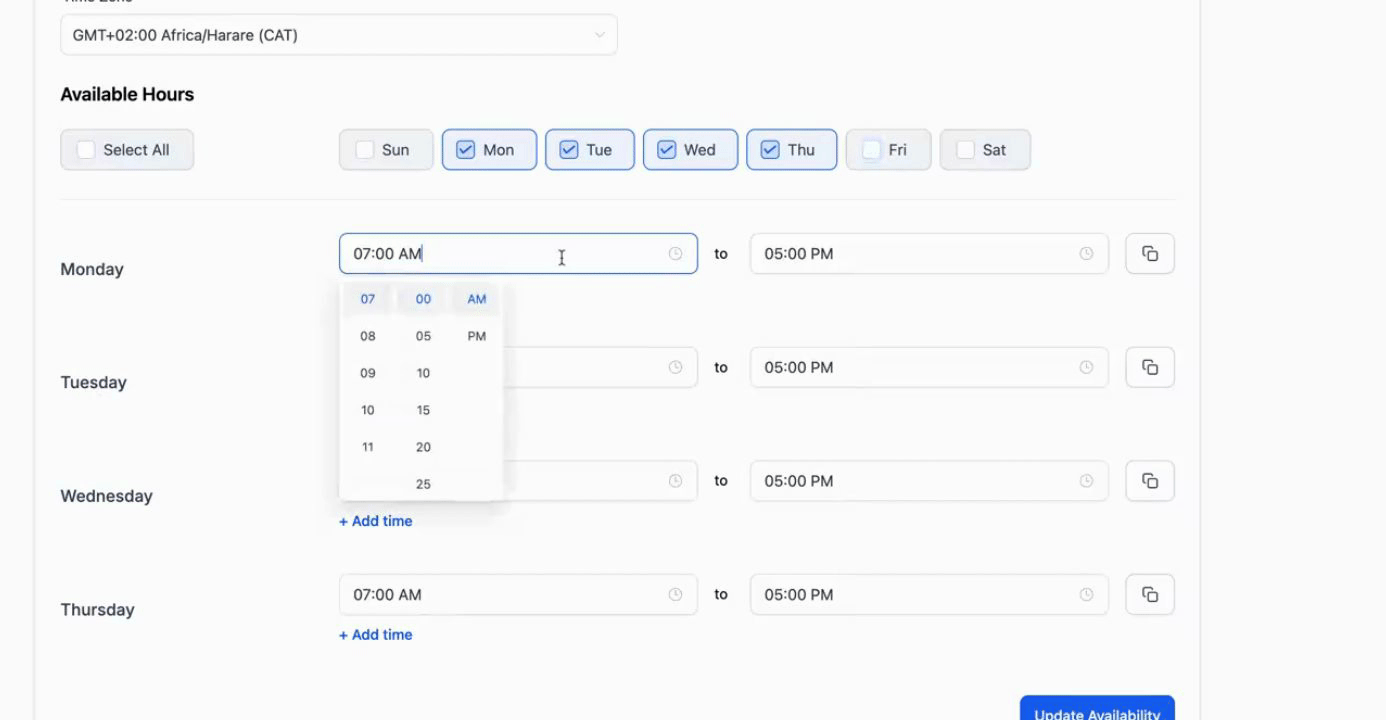
Your personal profile settings are now complete.
By following these steps, you will have successfully configured your personal profile settings on Growzilla.